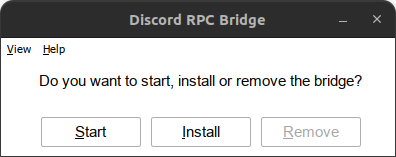Installation
Installation will copy itself to C:\windows\bridge.exe and create a Windows service.
Logs are stored in C:\windows\logs\bridge.log.
Preparing macOS for Installation
Before proceeding with the installation, you need to set up a LaunchAgent due to the way $TMPDIR works on macOS.
- Download the latest build from the releases.
- Open the archive and make the
launchd.shscript executable by doing:chmod +x launchd.sh. - To install the LaunchAgent, run
./launchd.sh installand to remove it simply run./launchd.sh remove.
The script will add a LaunchAgent to your user, that will symlink the $TMPDIR directory to /tmp/rpc-bridge/tmpdir.
Video Tutorial on how to install the LaunchAgent + bridge inside CrossOver
Wine (~/.wine)
- Double click
bridge.exeand clickInstall. - To remove, the same process can be followed, but click
Removeinstead.
Run without installing the service
If you prefer not to use the service, you can manually run bridge.exe within the prefix, and click on Start in the GUI.